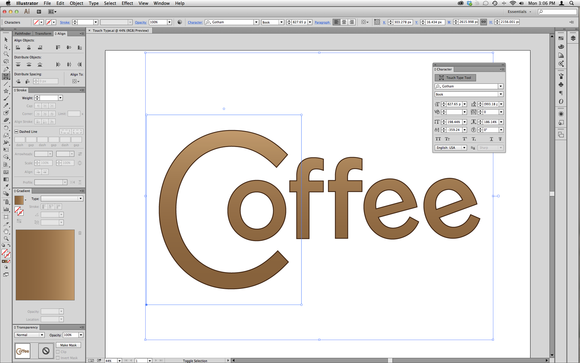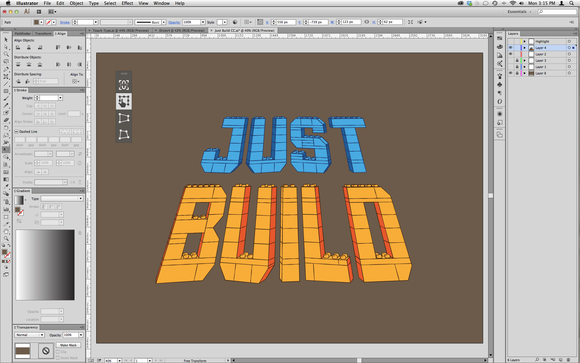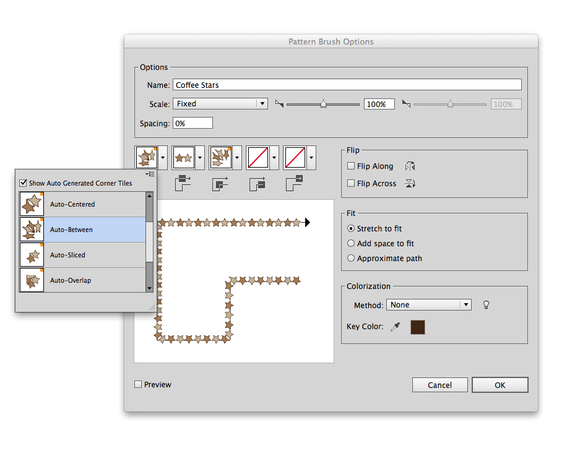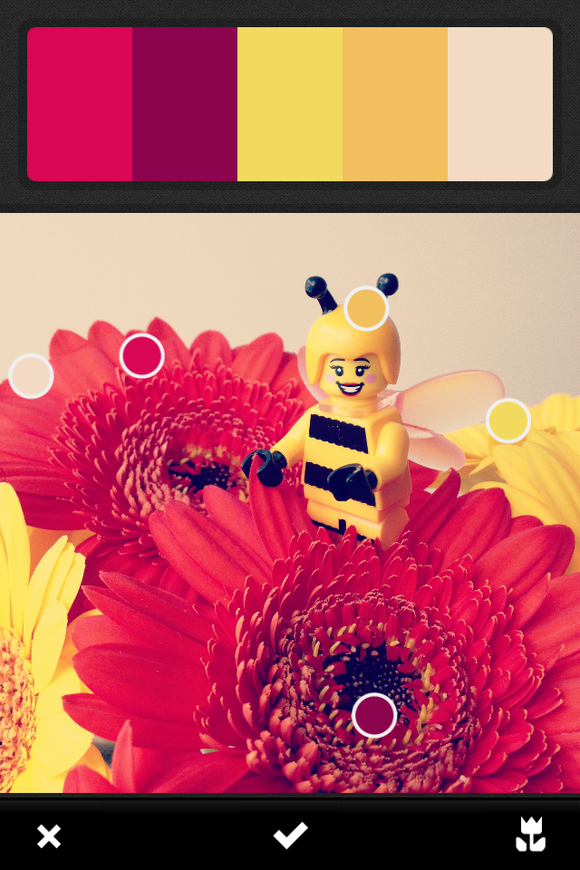Illustrator CC is the first release of the famous illustration and vector graphics app under the company’s new Creative Cloud subscription-based brand. With this latest iteration—the 17th version of the software—the company puts greater emphasis on improving existing tools than on rolling out new ones, and the application is better for it.
Touch Type techniques
Illustrator CC’s most welcome upgrade is Touch Type, which lets you easily reposition, resize, and rotate characters within a block of text. In the past, you could use the Character panel to configure such changes, but this new method is much more intuitive. Clicking Touch Type in the Character panel enables you to select any character for manual alteration; when you select the character, control handles appear that let you resize and rotate it. You can also reposition the character just by dragging it around, which makes kerning adjustments and even nesting one character inside another quite easy. Meanwhile, the text remains fully editable so you can change the spelling or swap in a new font without losing the layout’s formatting. It’s an excellent way to create logo text without having to go through the hassle of tweaking numbers in the Character panel or converting text to outlines.
The Touch Type feature supports fast and fluid motion as you twist and tweak your text. Handy information boxes appear adjacent to the character as you make edits, showing you the exact scale, rotational angle, and baseline shift. The feature’s one disappointment is that unlike other tools, it doesn’t let you hold down the Shift key to constrain movements to either a horizontal or vertical plane. As you move a character left or right, you’ll almost certainly move the character up or down, too—and the only effective way to eliminate this unwanted baseline shift is by changing the numbers in the Character panel.
Transformation
Another important usability change in Illustrator CC involves the upgraded Free Transform Tool. In previous versions of the app, this tool was confusing, with actions like Shear and Distort available only via awkward key-and-mouse combinations that were tricky to invoke. That situation has changed. Choosing the Free Transform Tool now calls up a small transparent palette with a number of options, including free transform, perspective distort, and free distort. The object is also overlaid with an upgraded, antialiased bounding box with contextual control points. Hover over a point, and the cursor changes to indicate what actions are available in that mode: rotate, resize, shear, or distort. It’s very intuitive, and can be used for simple distortions that in the past needed either Envelope Distort or 3D Rotate to achieve.
Brush league
Illustrator CC also tackles a long-standing issue with custom pattern brushes. In previous versions, creating corner tiles that lined up correctly with the rest of a pattern was was incredibly difficult—so difficult, in fact, that some users avoid creating brushes altogether. Happily, Illustrator CC will automatically generate four types of corner tiles for you: Auto-Centered, Auto-Between, Auto-Sliced, and Auto-Overlap. The auto-generated corner tiles are typically excellent, and they take much of the tedium out of creating pattern brushes. (You can still create your own corners, if necessary.)
Adobe has also introduced the ability to use bitmap graphics for scatter, art, and pattern brushes in Illustrator CC. This Images in Brushes feature is a good addition to the app, but it comes with a caveat. To work effectively, bitmap graphic brushes must have a high pixel density to avoid obvious pixelation and pixel distortion. And naturally, a higher pixel density means more memory use, and (potentially) poorer app performance.
New features, old issues
In addition to these headline changes, Illustrator CC has inherited CSS Extraction, a feature that enables you to generate CSS code for objects and text. New enhancements to the font menu include grouping by font family and the ability to search full font names for a keyword. In addition, you can add a guide in Illustrator CC by double-clicking anywhere in the ruler, or option-click to have the guide lock to the nearest visible increment. And you can sync application settings across devices via the cloud. Finally, Illustrator CC can import color themes from Adobe’s Kuler iOS app, which lets you snap a picture and then choose colors from within the resulting photo.
In spite of these many improvements, some old issues persist. Basic shape tools like rounded rectangle, star, and polygon remain anemic, with no ability to edit attributes after the object is created. An antialiasing issue with patterns has gone unaddressed, often resulting in visible seams within Illustrator and after importing into Photoshop. And a new grumble this year: Illustrator still doesn’t allow you to choose stroke alignment on text, despite the significant improvements that Touch Type brings text formatting. This limitation especially causes problems with narrow fonts, which look much better with a stroke if it can be aligned outside the path. Unfortunately, designers must still convert the text to outlines or layer multiple text objects to achieve the desired effect, making any edits to the text unduly cumbersome.
Bottom line
As with other enduring apps, Adobe’s Illustrator CC offers more refinement than revolution, and your decision about whether to upgrade depends on your interest in the usability improvements. But this update clearly introduces a change in tone that goes beyond the move to the cloud subscription model. Adobe seems to have shifted from asking, “Can we do something new?” to “Can we do something better?” Touch Type and Free Transform are perfect examples of this new approach, retrofitting old tools with new tricks that make basic tasks much easier. It’s a solid strategy and,I hope, an indication of where the application is headed.