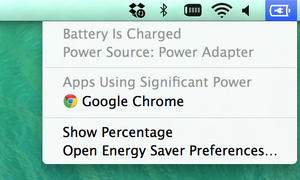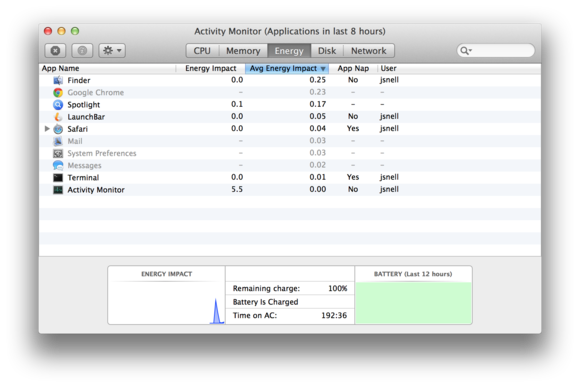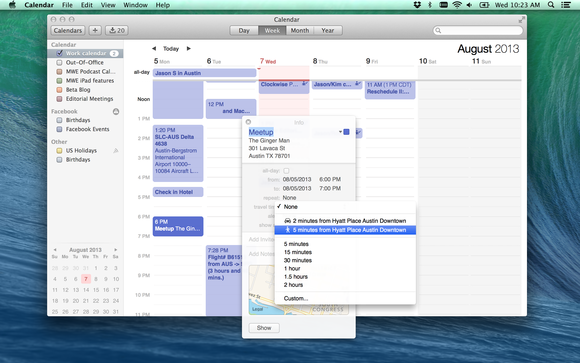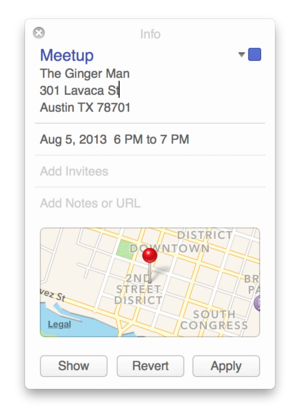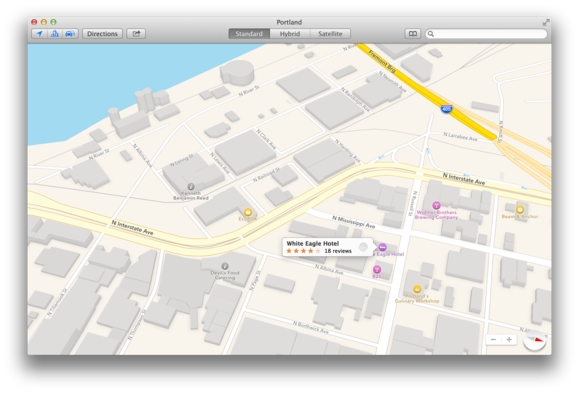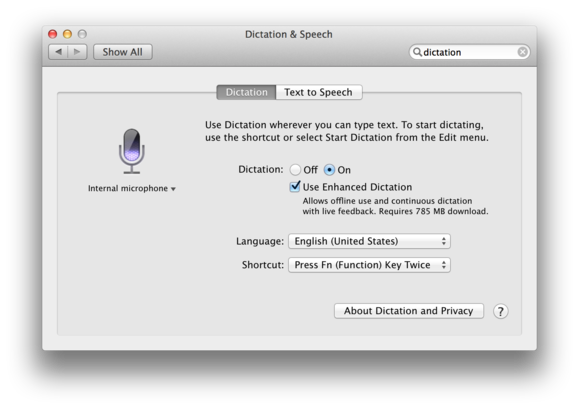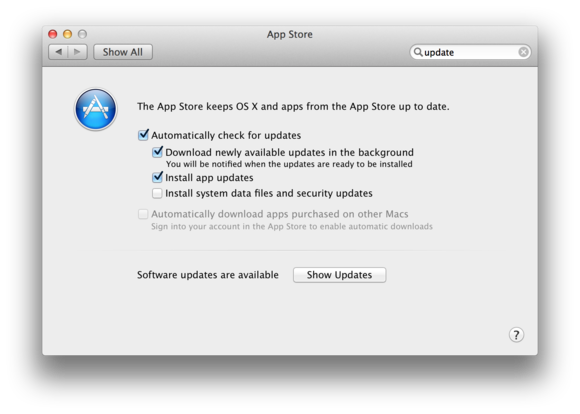WWDC is a far distant memory. The long awaited autumn releases it foretold are inevitably just around the corner. Now it’s time to wrap up our own foretelling of what those releases will mean to us too. Specifically the forthcoming new OS X: Mavericks. Here are a few of the best features the OS we're all waiting to operate has to offer.
Power management and battery life
Apple makes a lot of claims about Mavericks making MacBooks more energy-efficient, thereby extending battery life. That’s an awfully hard thing to test on prerelease software, but I’m encouraged by Apple’s attempts with features such as App Nap to more aggressively regulate apps that are out of your sight so that they aren’t draining your batteries as they sit idling. While I can’t yet talk definitively about what the battery-life implications of this update will be, I can provide one bit of good news: At no point when I was using Mavericks did I feel I was delayed by a “napping” app that should have been awake. The changes that Apple has made are, to this user at least, completely invisible.
One place where Apple is more aggressively exposing power-consumption information: In a drop-down menu under the Battery icon in the menu bar, you'll see a list of currently running applications that are "using significant energy." It’s a quick way for a user to get feedback on why the battery is draining quickly or a laptop’s fans are blowing. And the Activity Monitor utility—one of my favourite Mac troubleshooting apps—now offers a new Energy tab that shows you the energy impact of all the currently running processes on your Mac, plus historical data going back several hours. If you’re desperately trying to get the most out of your battery, it’s a great way to see what apps you might want to quit.
Built-in apps
Mavericks comes with two new Apple apps as well as updates to a couple of familiar ones: Maps and iBooks are making their Mac premieres, and Mail and Calendar both get significant improvements.
I use Mail every day, though it’s most definitely a love-hate relationship. The most noticeable difference in the new version of Mail is, quite simply, that it’s faster. Opening large message threads used to take a long time, especially if they contained complex messages. Everything opens quickly now and scrolls smoothly. I’m not sure Mail needed a major revamp, and it doesn’t seem to have had one, but what’s there is a lot faster.
Calendar’s biggest change is to its look. Gone is the faux leather. (The same is true in the Contacts app, by the way.) But it also has some nice under-the-hood tweaks. For example, you can change the range of weekly and monthly views using a two-finger scroll. A fast two-finger swipe from right to left in the week view will advance you to the next week. Calendar also has a nice, subtle variation on that gesture: If you swipe slowly with two fingers from left to right, you can advance the view by individual days. A two-finger scroll upward in month view will, similarly, let you scroll week by week, so if you’re at the end of one month, you can see most of the following month too.
Calendar’s event inspector, which you summon by double-clicking on an entry, has been revamped. At last, you can specify a buffer of travel time in advance of an event; unfortunately, the Google Calendar with which my Calendar app syncs doesn’t seem to want to display that information. The location field of the event inspector is also tied in to Apple’s location database, so it will display map information and attempt to autofill your location information when you enter an event location. When calculating travel times, Calendar uses your locations to make guesses about how much time it will take to get from one place to another. Sometimes its guesses are good, sometimes not, but it's nice that it's making the effort.
The new Mac Maps app lays bare all of Apple’s mapping and location data. Perhaps it's best to describe it as the Mac version of the iOS Maps app, because that’s what it is. You can look up locations, see maps in 2D or 3D relief, view vector map illustrations or overhead photographic views, get directions, see live traffic—the works. I found Maps to be a bit easier to navigate than Google Maps, probably because it’s a native app and can take advantage of the trackpad in some way that Google Maps can’t, embedded as it is in a browser window. Zooming in and out and rotating the map via trackpad gestures all worked naturally.
I’ve heard from a lot of people who want to know details about iBooks, which is making its Mac debut after many years on iOS alone. It’s exciting that Mac users finally have access to the iBookstore, including all the multimedia books created using iBooks Author that previously worked only on iPads. This migration of iBooks is welcome. Unfortunately, that’s all I can say about it: My copy of Mavericks did not come with iBooks, so I haven’t had a chance to use it.
A few more details
Mavericks has plenty of minor feature updates, far too numerous to list here. Don’t worry, when the operating system arrives in its final form, you will find an avalanche of detail about it here on this blog. But at least a few deserve mention now.
Mountain Lion introduced support for built-in dictation, which works more or less just as it did on iOS: When you have an Internet connection, you can begin speaking and, when you’re finished, what you spoke will appear as text, powered by speech-to-text processors on a server somewhere in the cloud.
That feature remains in Mavericks, but you can opt to download a 780MB Enhanced Dictation package that is available regardless of your Internet connection status. More important, Enhanced Dictation also displays the words you’re saying more or less as you’re saying them, in the style of third-party dictation products such as Dragon Dictation. This built-in dictation still doesn’t offer corrections and individual calibration as Dragon does, but it’s a major upgrade and makes dictation much more usable, in my experience. I always felt strange speaking without any feedback about what I was saying. Now, as I’m talking, I can see the words appear on screen. That feedback helps a lot.
The Software Update feature has also received an upgrade in Mavericks; as in iOS 7, you have the option of having your apps—only those purchased in the Mac App Store, of course—automatically updated. No more checking the App Store app and pressing the Update All button; the app updates will be downloaded and installed in the background without any intervention from you. I found this a little disconcerting at first, but pretty convenient once I got used to it. And a setting in the App Store pane of System Preferences lets you turn off automatic updating if you’re afraid that a favourite app will get an unpleasant or unwanted update.
AppleScript and Automator also have a few new features—perhaps most notably, AppleScript Libraries, which lets scripters reuse code and create custom commands. A new Display Notification command ties into Notification Centre, and the AppleScript Editor now supports iCloud’s Documents in the Cloud feature.
Now, the wait
Apple continues to develop Mavericks for a release this autumn. Developers have already received a series of new betas with updated features that I couldn't access as a part of my first look at the release. To repeat, once Mavericks has a final release, I will be breaking it down for you, with a complete review and tons of tips and tricks.