If you choose About This Mac, click on the More Info button, and then click the Storage tab you will indeed see a very general graphical layout of the file allocation for each volume connected to your Mac. This representation lists Audio, Movies, Photos, Apps, Backups, and the Other entry you mention.
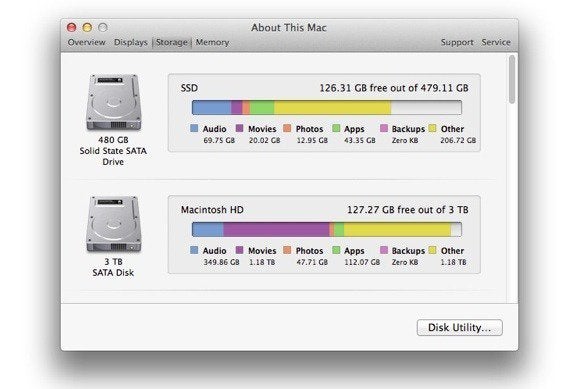
As you've noticed, this entry can account for a lot of space on the drive. And it can because it denotes files that don’t fit into the other five categories. This classification is based on Spotlight indexing, which is how your Mac knows what is and isn’t one of these other file types.
Specifically “Other” files include the contents of the System and Library folders (because Spotlight won’t report on them by default), non-media documents such as text files and email archives, plug-ins and extensions, media files that are tucked away inside a package (because Spotlight doesn’t look inside packages), and other file types that are mysterious to Spotlight.
As you can see, this graph is broadly helpful in that it can tell you that you have far more movies and audio files on your Mac than you might have imagined. And that perhaps it wouldn’t be a bad idea to move them to another drive. But it’s not terribly useful for finding individual large files. If that’s your aim, it’s best to use the techniques I outlined in the article you cited.
One additional tidbit: If you start up your Mac in Safe Mode (by holding down the Shift key after you hear the startup sound) and then choose About This Mac > More Info > Storage, you’ll discover that “Other” is the only entry that appears in the graph. This is just the way the graph works in Safe Mode and isn’t something to worry about.


