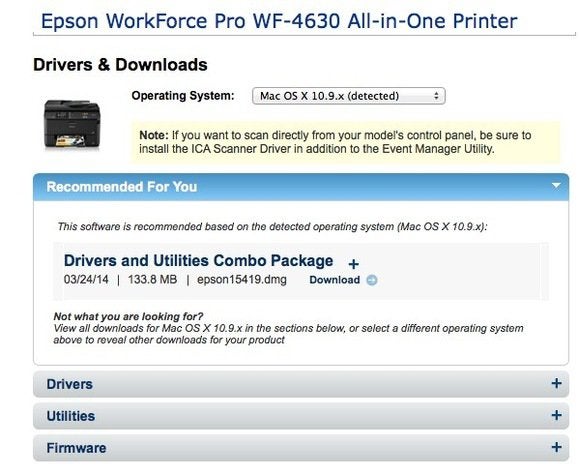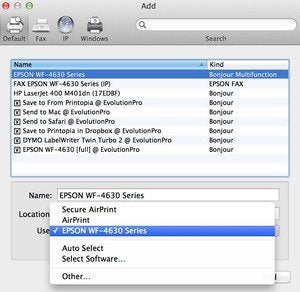I recently purchased a new Epson AIO inkjet printer, the 2014 WF-4630. Overall, I couldn’t be more pleased with it. It’s fast, versatile and produces superb output.
I had only one problem with the printer. And finding the solution to it led me down a road that is relevant to the owner of almost any printer on the market today.
The printer’s setup was easy. Super easy. In fact, to connect to and use the printer over Wi-Fi, you don’t have to install any new software. The printer driver shows up in the Printers & Scanners Preferences pane automatically. Still, I installed Epson’s software (downloaded from their website) so that I had access to updated printer firmware and other printer-specific utilities (such as for scanning). This didn’t change the selected Epson printer driver, but it did add other software to my Applications folder.
I thought I was done. And I was—until I wanted to fiddle with the printer’s color settings.
I knew to expect a Color Options item in the Print dialog’s menu. The printer’s manual confirmed this. But I couldn’t find any such item. I subsequently noticed that several other printer-specific settings were similarly missing. What was going on? It was time for some troubleshooting.
In search of a solution
My first thought: Perhaps I wasn’t using the latest printer software. I knew not to depend on any software included on the CD that came with the printer, as it could already be obsolete. But I had already installed the latest software and updated firmware from the Epson website, so I was confident that this was not the problem.
Next, I launched OS X’s App Store and checked for updates. Here I found an entirely separate Epson Printer Software Update 2.18. I installed this as well.
But none of that helped: Color Options was still missing.
I deleted and reinstalled the printer driver from System Preferences’ Printers & Scanners—still to no avail.
To be clear, none of this prevented me from using the printer. As long as I was willing to ignore the absence of Color Options, I could print just fine. However, I did not want to just ignore the problem.
Eventually, I contacted Epson support. They provided the solution. It was one that I should have known, as I had previously confronted a similar situation with my HP laser printer: I needed to switch drivers. Because, as it turns out, for most printers today, you have a choice of two different printer drivers.
The first driver is maintained by Apple (in conjunction with the printer vendor presumably) as part of OS X. This is the one that you update via OS X’s App Store. It’s also the one that appears automatically by default if you don’t install any vendor-specific software. You can typically identify this driver because it will have -AirPrint at the end of its name, indicating its compatibility with this OS X printing feature. AnApple support article confirmed this: “If the printer is AirPrint-compatible, OS X adds it without downloading and installing any additional software.” This is the driver that I was using.
The second driver is the one that is obtained from the vendor directly, as I did when I went to Epson’s website. The problem is that only this vendor-specific driver offers support for all of the printer’s features. I was still using the Apple-supplied driver because simply downloading and installing the software from the printer vendor’s website does not change the selection in System Preferences. This is why Color Options was missing from my Print dialogs.
Adding to the confusion, nothing I found in any printer documentation from Epson made this distinction clear. Apple does mention this, but it’s buried in another Apple support article: “OS X automatically uses AirPrint…when you add the printer. If…the Print dialog doesn’t have settings for all its features, you [need to] change its setup.” Unless you discovered this article and understood its implications, you would likely have no idea that such a choice was even available.
Assuming you find yourself in this (or similar) situation, the solution, as stated by Apple, is to switch to the vendor-specific driver. Here’s how.
Solution found
Let’s start by assuming you are currently using Apple’s AirPrint driver, but that you have also installed the vendor’s latest printer software. Let’s further assume that your Mac is communicating with your printer via your network using Wi-Fi or via a LAN port on your AirPort device using ethernet, not a direct USB connection. That said, we’re ready to roll.
- Go to System Preferences and select Printers & Scanners. Select the printer from the Printers list on the left. In the Location section to the right, the Kind item name should end in -AirPrint.
- While you could ultimately keep both drivers, allowing you to switch back and forth as desired, let’s assume you just want to keep the more full-featured one. To do so, click the minus (-) button at the bottom of the Printer’s list to delete the current driver.
- Now select the plus (+) button. From the pop-up menu that appears, check the Nearby Printers list. Chances are good that your printer will be there. Ignore this! Installing this driver will reinstall the unwanted AirPrint driver.
- Instead, select Add Printer or Scanner.
- In the Add window that opens, your printer should be listed. If so, select it this time. But don’t hit Add yet. We’re still not quite done.
- Check the Use item at the bottom. It will probably sayAirPrint or Secure AirPrint. Again, this is not want you want. This is essentially the same as selecting the AirPrint driver from the Nearby Printers list. Instead, click the item to get the pop-up menu to appear; select the item that is name of the printer (Epson WF-4630 Series, in my case). In the unlikely case that the printer name is not found, choose Select Software; ideally, you’ll find the name of the printer in this more extended list. If so, select it.
- Now click the Add button. This selects the vendor’s printer-specific driver software (that you presumably previously downloaded and installed).
Finally, open the Print dialog for a document. The vendor-specific options should at last appear. In my case, the previously missing Color Options did finally show up as expected.
In case you’re wondering, the vendor-specific Epson driver still allows printing over Wi-Fi. AirPrint is really only relevant for iOS devices. And my iOS devices worked with the printer, via AirPrint, regardless of the printer driver employed by my Mac. All was now well.