 Demos, like appearances, can be deceiving. At the recent Consumer Electronics Show, one of the media hits was OnLive Desktop, a service that provisions a Windows 7 desktop environment that includes Microsoft Office 2010 to the iPad over an Internet connection. For many, the idea of being able to run the full Office suite is very appealing, given some of the limitations of the iPad’s native office productivity tools such asApple iWork suite (Pages, Keynote, and Numbers), Quickoffice, and Documents to Go.
Demos, like appearances, can be deceiving. At the recent Consumer Electronics Show, one of the media hits was OnLive Desktop, a service that provisions a Windows 7 desktop environment that includes Microsoft Office 2010 to the iPad over an Internet connection. For many, the idea of being able to run the full Office suite is very appealing, given some of the limitations of the iPad’s native office productivity tools such asApple iWork suite (Pages, Keynote, and Numbers), Quickoffice, and Documents to Go.But the reality of OnLive Desktop is awful. Yes, you get the full Windows 7 desktop and the full Word, PowerPoint, and Excel applications. But a surprising lack of integration means the Windows and iPad environments remain almost completely separate, with usability falling through the cracks.
The remote desktop never felt so remote. You can’t copy and paste text or images between Windows and iOS, or even upload files to your OnLive Desktop from the iPad. You lose your session if you switch to another iPad application. In-progress work is saved to temp files in your OnLive cloud-based account folder, where all your files are stored, so at least you don’t lose those efforts. But leaving OnLive Desktop to, say, check your email requires logging into OnLive Desktop again and reopening the file when you return.
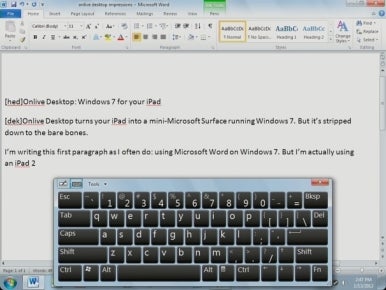
You can’t use the iPad’s native onscreen keyboard with OnLive Desktop either, just the too-small-to-type-on Windows 7 onscreen keyboard, whose poor design makes it float above whatever you are working on, requiring constant pushing around the desktop. And you can’t use basic gestures like zoom, which is a big problem because OnLive’s Windows desktop is too big for the iPad’s screen resolution, causing it to be shrunk to fit and making everything tiny and unreadable. (I had to use reading glasses.) There are no UI controls for OnLive Desktop in the app nor in the OnLive Desktop section of the iPad’s Settings app. Worse, the OnLive Desktop’s Windows environment has no Control Panel, so you can’t use Windows’ own UI customization capabilities to change the display settings.
The only iPad capabilities you can use are fingers to access Windows 7’s limited gesture capabilities, a finger or stylus to conduct mouse movements within Windows apps, and an external Bluetooth keyboard to type with. You can use an iPad’s Bluetooth keyboard but not the iPad onscreen keyboard.
Any files in the OnLive Desktop environment get there via OnLive’s website upload and download page (desktop.onlive.com), not via the OnLive Desktop app. That’s clunky enough, but it gets worse: You can’t upload files from your iPad’s browser, because the iPad doesn’t use a traditional file system. iPad apps exchange files with each other and with cloud services such as Dropbox through the iOS Open In mechanism. Unfortunately, OnLive Desktop doesn’t support iOS Open In for taking in files. If you’re on the road and you want to work on an Office file you get via email or is in your corporate cloud storage account, you can’t access it in OnLive Desktop. What you can do, ironically, is go to the OnLive Desktop files list via the iPad’s browser and open a file by tapping its name—but that file only opens in a native iPad app that supports Open In, such as the built-in QuickLook viewer or a commercial app such as Apple Pages, Quickoffice, or GoodReader.
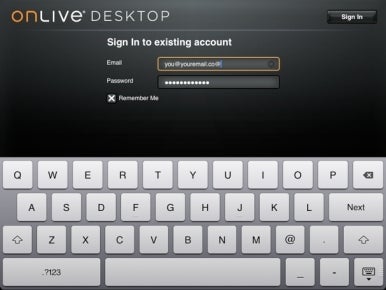
It’s also key to understand that OnLive Desktop works only when you have a live Internet connection of 1.5Mbps or faster (and if the OnLive servers have enough capacity for your session). You can’t use OnLive Desktop over 3G connections. That further limits its utility. Most people will do better to use a native app they can guarantee is always available, even offline, and can work with the documents already on the iPad, sent via email, or hosted at a cloud storage service.
With OnLive Desktop, you get a pure Windows 7 and Office 2010 environment that can’t interact with the device you’re using it on or the content available to that device; that is scaled inappropriately for the iPad’s screen resolution; and that is available only when you have a broadband Internet connection. The service isn’t consistently accessible; the error message blames the Internet connection speed, but I don’t believe it. Each time this happened, I could get access a few seconds later on the same Wi-Fi network and back-end broadband connection. That feels like a capacity issue at OnLive’s servers or cloud provider. (OnLive’s webpage does note that access to the free service is “as available.”) Worse, that error page has no retry button—or any control—so you’re stuck. You have to leave the OnLive Desktop app or close it using iOS’s multitasking dock, then reopen it, to try again.
Running a non-touch-savvy operating system like Windows 7 is awkward on an iPad or other tablet operating system, but at least VDI products such as Citrix Receiver provide some mapping of the iPad’s user input to Windows to bridge some of the gap. OnLive Desktop does none of that integration. Of course, products such as Citrix Receiver require you have your own VDI back end, a complex and expensive investment, which is why OnLive Desktop is appealing conceptually.
OnLive Desktop is available for free, which is no bargain given its overall uselessness. OnLive plans to offer paid subscriptions starting at $10 per user per month that increase the included storage capacity from the free version’s 2GB and provides “prioirity access” to the OnLive servers. That lets you install your own Windows apps, as well as one that is IT-manageable (meaning IT can specify user entitlements to Windows apps). These service versions are not yet available, so I could not test if they addressed any of the free version’s shortcomings.
Still, I can’t imagine anyone using OnLive Desktop for real work. I suppose if you have Office projects that use capabilities not available in native iPad apps—such as the need to edit style sheets or do revisions tracking in Word documents—OnLive Desktop could be useful when you have no other option and can’t wait until you get to a real PC.
Unfortunately, despite the concept’s clear appeal, OnLive Desktop’s Windows-via-the-cloud offering is too awful in its current state, and it’s a great example of why you can’t stick one operating system onto another without any integration.


