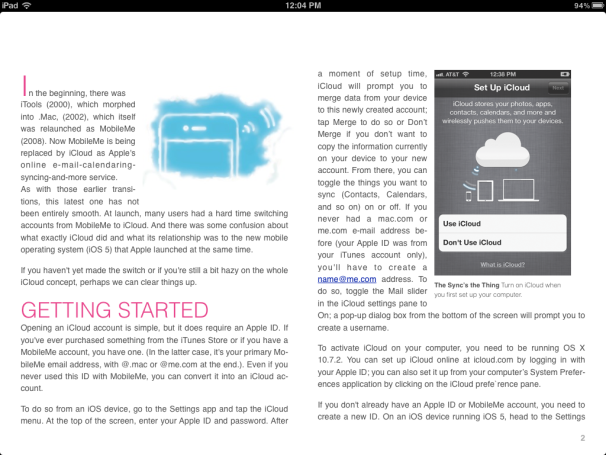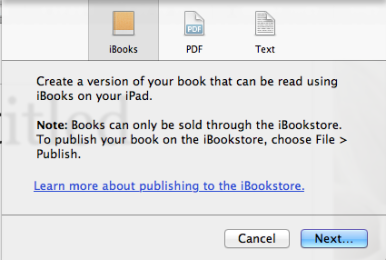At Thursday’s education event, Apple put glee into the heart of every ebook publisher when it unveiled iBooks Author, the company’s new ebook authoring tool. Between the WYSIWYG editing, Pages and Word import, and the free price tag, the app sounded too good to be true. While Apple showcased iBooks Author as part of its push to get more iPad-friendly textbooks onto its iBookstore, this ebook creator can be used by any publisher—Apple’s Phil Schiller specifically mentioned cookbooks and travel books among other publications when touting the app.
Naturally, after all my griping and wishes over such a tool, I had to take it for a spin: Here’s what I’ve discovered.
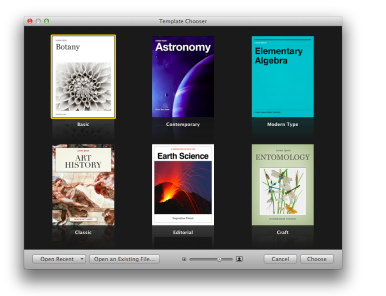
Choose a template: The iBooks Author templates are all education-themed, though easily customizable.
From appearances alone, iBooks Author fits in right alongside the company’s iWork suite—no surprises there, since it was reportedly developed under the watchful eye of Roger Rosen, vice president of productivity software at Apple. Like most of Apple’s content apps, Author greets you with a template chooser; you can choose one of six styles (Basic, Contemporary, Modern Type, Classic, Editorial, or Craft).
Templates are easily fiddled with—as with iWork, it’s simple to create and save your own styles. Template backgrounds can be unlocked and deleted, new additions made, all with little complication. Designers especially will love the freedom of the WYSIWYG tools: Images can be inline, floating, or anchored, and while Apple suggests you stick to iBooks-included fonts, it’s easy enough to spruce up the book in other ways.
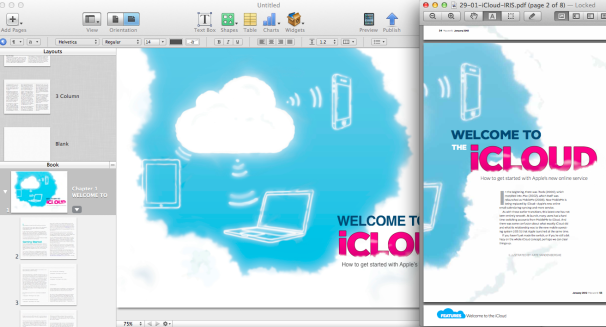
Design heaven: I was able to recreate a feature spread from the January issue of Macworld in iBooks Author in less than an hour.
Importing files from Pages and Word seems to work as well as any import tool might: Your styling isn’t always retained, and images may shift, but the text ends up more or less laid out as it should be. A good thing, too, since iBooks Author has no versioning or change-tracking to speak of. I imported a Pages document containing one of our iPhone 4S Superguide chapters; while iBooks Author didn't keep every bold and italic reference, it included links, page breaks, and images, all where they should have been. Unfortunately, like most other ePub solutions out there, iBooks Author continues the export game—you can’t edit an ePub you’ve already created. You can only design new ones using the app’s proprietary .iba format.
Those who have previously attempted to design ePubs in Pages only to have their hopes dashed when discovering features like “break page after paragraph” were unsupported will be especially pleased by iBooks Author. Many familiar word processor styles and features are available and translate to the iPad, and the process feels far less frustrating than pre-Author solutions (such as attempting to tweak CSS files).
Outside of basic images and text, you can also add interactivity and media to your book using the Widget tool. You can pick one of seven Widgets: Gallery, Media, Review, Keynote, Interactive Image, 3D, or HTML. For fun, I dropped in a gallery, which allowed me to pick several images and add a title and caption. Styling the look of the gallery was also easy enough for anyone familiar with the iWork Inspector: I just had to tab over to the Graphic section and play around with colors and frames until I got it to my liking.
Other widgets will let you add videos, put in end-of-section quizzes, drop in Keynote animations, add images with interactive captions or 3D models, or insert HTML snippets built using Dashcode (Apple’s old Dashboard widget creator).
When doing any sort of intricate design in iBooks Author, the portrait/landscape buttons are your friends: Images and styles you create in landscape mode may not necessarily carry over, so you’ll need to check your orientations on a fairly regular basis. (You can also check a box to force the book to stay in portrait orientation.) You can also tether your iPad to send live previews of your books directly to your device, to ensure everything’s working properly.
Of course, this brings up a question: If you have to design these layouts so heavily, how do they work on other devices, like the iPhone?
Answer: They don’t. In fact, the lack of iPhone support may be my biggest complaint with the software after this brief hands-on. The app exports in three formats: .ibooks, which is a wrapped .epub designed specifically for iPads; PDF; and plain text. Out of curiosity, I tried converting the .ibooks file into an .epub by renaming it and running it through Calibre, but the end result was not pretty. To create a book in the iBooks Author for the iPad and iPhone, you would need to build the book in the app, export it, convert it with Calibre, and then reformat what didn’t translate inSigil. (The process for making Kindle and Nook versions is similarly elaborate.)
While I understand that this first iteration is designed with textbook publishers in mind—and those big books don’t exactly scale well onto the iPhone’s small screen—for others, this tool becomes yet another “extra” way to build ebooks, rather than a definitive solution. With any luck, subsequent iterations will open up these tools to iPhone books; until then, I’ll continue building ePubs in multiple programs.
iPad-exclusivity aside, those willing to work in iBooks Author should be quite pleased. It’s the best WYSIWYG ebook designer I’ve seen on the market so far, and—formatting problems excluded—incredibly easy to work with. If you have iTunes Producer installed, you can even use the Publish button to send your finished book directly to the publishing process; you’ll still need an ISBN and an iBookstore sales account to proceed, but it’s a nice link to unify the process.