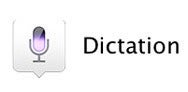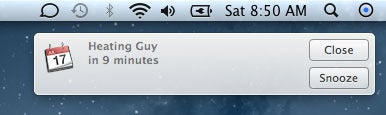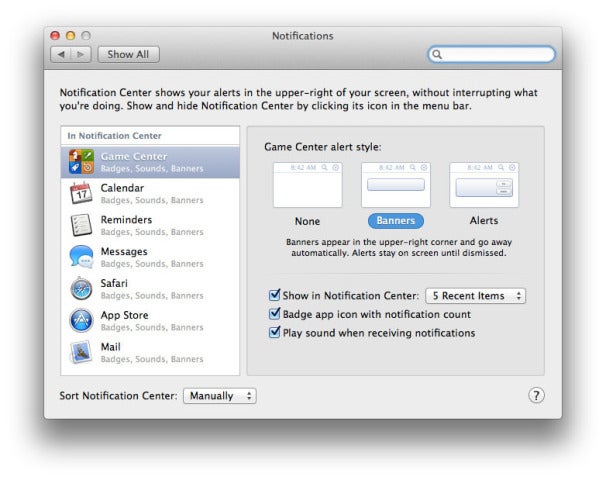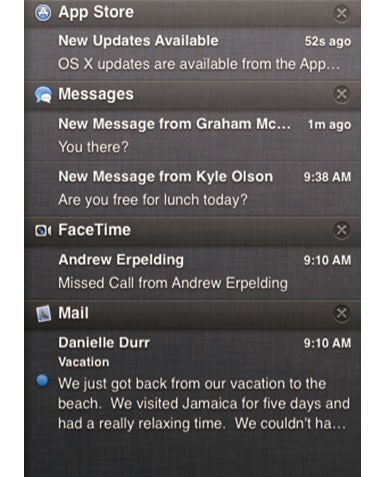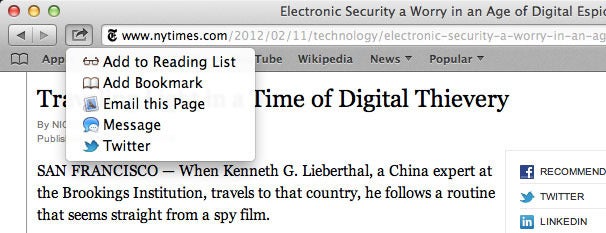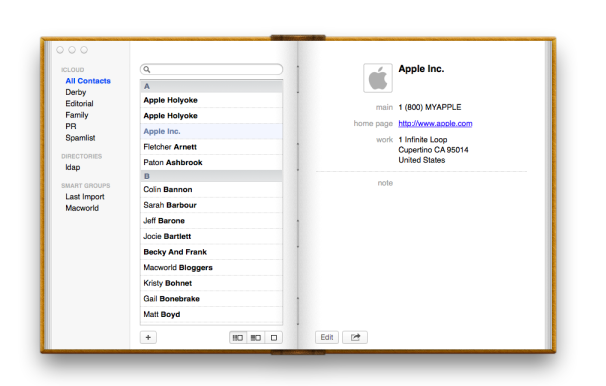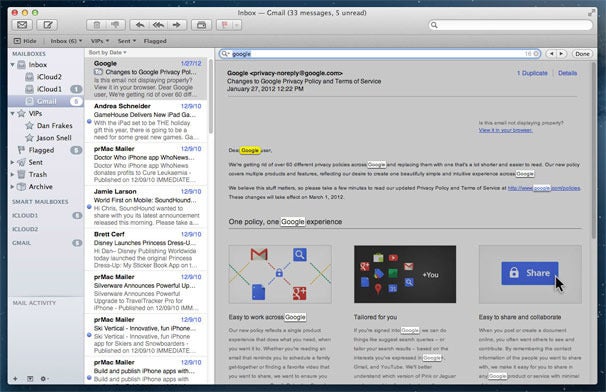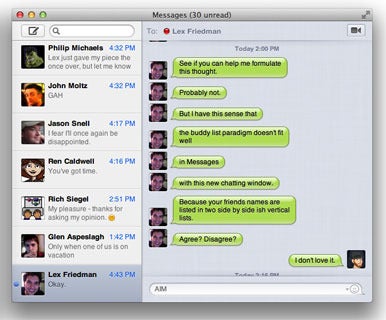Now that Mountain Lion is here, we can answer pretty much all your questions about the latest version of Mac OS X 10.8.
Availability
When will Mountain Lion be available?
It’s available now in the Mac App Store.
How much will it cost?
You’ll be able to pick up a copy of Mountain Lion for just $20. By way of comparison, Lion cost $30.
How will I get my hands on Mountain Lion?
The same way you got a hold of Lion—via the Mac App Store. Apple seems pretty happy with its online distribution method, with more than 26 million copies of Lion sold in the last year. When it’s time to pick up Mountain Lion, you’ll queue up in front of your computer rather than a physical store. Like Lion, Apple will let you pay for and download one copy of Mountain Lion that you can install to multiple Macs—a welcome feature for multi-Mac households.
Will I need to be running Lion to upgrade to Mountain Lion, or can I upgrade straight from Snow Leopard?
According to the information Apple has provided with the developer preview, you need to be running at least the latest version of Snow Leopard (OS X 10.6.8) to install Mountain Lion.
What version of Mac OS X is Mountain Lion?
10.8. (And it’s “OS X” now. With Lion, Apple’s marketing material began referring to “OS X” rather than “Mac OS X,” but with Mountain Lion all traces have been eradicated. Even the About this Mac box says “OS X.”)
Which Macs will be able to run Mountain Lion?
Apple says the following models are supported:
- iMac: Mid-2007 and later
- Mac mini: Early 2009 and later
- Mac Pro: Early 2008 and later
- MacBook: Late 2008 Alumnium, Early 2009, and later
- MacBook Air: Late 2008 and later
- MacBook Pro: Mid- and Late 2007 and later
Apple’s current specs page omits the 2009 Xserve, which was included in the supported models back in February. That may be more of a reflection of Apple’s regard for the now-retired Xserve than that machine’s ability to run Mountain Lion, however.
You may notice that some models supported by Lion aren’t in that list—just because your Mac can run Lion doesn’t mean it will be able to run Mountain Lion. Specifically, the following models can run Lion, but aren’t compatible with the initial developer preview of Mountain Lion:
- 2006 iMacs
- Mid 2007 Mac mini
- 2006 and 2007 Mac Pro
- 2008 (original) MacBook Air
- Early 2008 and earlier MacBook
- 2006 (15-inch and 17-inch) MacBook Pro
- 2006 and 2008 Xserve
Features
Mountain Lion has Dictation capabilities, but what about Siri?
Sorry, there’s no Siri for the Mac yet. Mountain Lion’s Dictation capabilities will let you talk anywhere you can type, with your words converted into text. That includes third-party apps and websites, according to Apple. Dictation will be able to support English (U.S., UK, and Australia), French, German, and Japanese.
If you want to ask your Mac what the weather’s like, though, it’s going to remain maddeningly silent. For that, you’ll need Siri and an iPhone 4S. (Or third-generation iPad, once iOS 6 extends Siri support to that device in the fall.)
So what about this Power Nap feature? What does it do?
Power Nap is a feature available to laptops with solid-state drives. It allows your Mac to sync and download updates while it’s sleeping. According to Apple, your Mac laptop will be able to Mail, Contacts, Calendar, Reminders, Notes, Photo Stream, Find My Mac, and Documents in the Cloud; keep the computer plugged in to a power source, and it will download software updates and make Time Machine backups, too. While that’s happening, your Mac runs silently—no lights or fans will come on, awaking you from any slumbers. (That’s why the feature only works with SSD-based Macs—no moving parts in your drive.)
I'm a frequent Facebooker; what can Mountain Lion do for me?
Apple promises Facebook integration for Mountain Lion, coming this fall. When that update hits, you’ll be able to share with the social networking service from within Mac applications. That means posting photos from iPhoto and links from Safari. Facebook notifications show up in Mountain Lion’s new Notification Center (more on that below), and you’ll be able to post status updates from there, too. Facebook integration figures to work like Twitter integration currently does on iOS device: You sign in, and you’re set up to share.
A potentially neat feature with Facebook integration invloves the Contacts app. OS X will add Facebook friends and their profiles to Contacts. When that information is updated on Facebook, OS X will update the Contacts entry, too.
Other Mountain Lion features announced this week include support for full screen apps on multiple monitors (though it doesn’t bring quite the full-screen support for multiple monitors that our own Dan Moren advocated for last year); iCloud Tabs for Safari, which show websites open on your other devices; and an offline version of your Safari Reading List.
Lion drew heavily on iOS for its feature set. Will that continue in Mountain Lion?
Yes. Like Lion, Mountain Lion offers numerous additions that will be familiar to iOS users. This OS X release continues Apple’s philosophy of bringing iOS features “back to the Mac,” and includes iMessage (in Messages), Reminders, Notes,Notification Center, Twitter integration, Game Center, and AirPlay Mirroring.
Are there any Lion features that Apple is dropping in Mountain Lion?
Largely, any features introduced with Lion are here to stay—though those of you who haven’t yet switched to Lion’s “natural” scrolling can rest easy: It’s still optional in Mountain Lion. iCal and Address Book receive name changes to Calendar and Contacts, and feature new layouts similar to their iOS counterparts. Certain apps, like Preview, have had their interfaces simplified. And RSS suport is being phased out of both Safari and Mail. (One ancillary consequence: the death of the RSS screensaver.)
What—if any—features in Mountain Lion will be available to Lion or Snow Leopard users?
Faster, cheaper OS updates from the company means less time to integrate newer apps with older operating systems; if you’re still holding back on upgrading, you’ll have to forgo the newest features. Apple did make a feature-limited version of Safari 6 available for Lion users.
So which iOS features will appear in Mountain Lion?
Mountain Lion will now share and sync Messages, Notes, and Reminders. It will also integrate Game Center, the gaming service Apple introduced to iPhone and iPad users with iOS 4.1. In addition, OS X will add its own versions of Notification Center, Share Sheets, syncing with iCloud documents and accounts, systemwide Twitter integration, and AirPlay Mirroring. Certain Mac apps have also taken design and functionality cues from iOS apps, like Preview’s new iBooks-style annotations and iChat’s transformation into Messages.
How will notifications work in Mountain Lion?
When you receive a notification, a small floating window appears in the upper right corner of the Mac’s display, containing the notification. Notifications come in two forms: banners and alerts. If it’s a banner, the message appears for a few seconds, then disappears from view; alerts require you to manually acknowledge them before they disappear. Clicking on a banner or alert will send you directly to the relevant application, while clicking and dragging dismisses the notification.
So who decides what’s an alert and what’s a banner?
You do. Using the new Notifications pane in the System Preferences app, you can set on a per-app basis whether you want your notifications to appear as five-second banners or alerts that remain visible until you click them.
That preferences pane is also where you can set which apps appear within Notification Center—think of it as the OS X version of the Notifications submenu in iOS’s Settings app. By default, Calendar, Reminders, Game Center, Safari, Mail, and Messages are configured to send notifications. You can also choose how many reminders appear per application—1, 5, 10, or 20 Items—and you can choose to display a badge on each application’s Dock icon when a notification from that app is received. You can additionally configure notifications so that a sound is played when a notification is received.
What if I don’t see a banner notification before it disappears?
If a banner notification disappears before you can get to it, you can bring up Notification Center by clicking on the Notification Center icon in the menu bar (the double circle in the upper right corner of the menu bar), entering a keyboard shortcut, or using a two-finger swipe. The desktop will shift to the left, displaying all current notifications in a dark gray column, sorted by app along the right edge of your screen. When you click on a notification in this list, the corresponding application will open and display the related item. For example, if you click on a Mail subject heading, Mail will open and display that message.
What’s the multitouch gesture to open Notification Center?
Starting at the far right edge of the trackpad, swipe with two fingers to the left (as if you were pulling something away from the right side of the screen). You can also assign a keyboard shortcut to show and hide Notification Center. You can do this within System Preferences -> Keyboard -> Keyboard Shortcuts.
Can you hide the Notification Center menu bar icon?
No.
What is Gatekeeper? How will it work?
Gatekeeper is a new security technology Apple has released with Mountain Lion, which allows you to download and install apps from developers registered with Apple, regardless of whether those apps are available for sale on the Mac App Store or on the Web. If an app that has been signed by a registered developer misbehaves, Apple can disable that app and ban the developer from creating new software registered with Apple. Read more about Gatekeeper in our hands-on with the new feature.
With Mountain Lion, will Gatekeeper prevent my current software collection from running? Will I only be able to run apps I download from the Mac App Store?
No; you’ll be able to open any software you choose to, though you can restrict this to Mac App Store-only purchases if you wish. In System Preferences -> Security & Privacy -> General, you can choose whether to run software exclusively from the Mac App Store; from the store and from non-Mac App Store developers who have registered with Apple; or from any developer, anywhere.
How will Mountain Lion’s sharing features work?
Like iOS, Mountain Lion has a new Share button that allows you to send just about anything—website, picture, video, file, text excerpt—using a variety of services. Those services vary depending on the app: For instance, in Safari, you can share websites to your Reading List as well as via email, iMessage, Twitter, and—in the fall—Facebook, while videos can be shared via YouTube, Vimeo, or AirDrop. If you right-click any text, you’ll be able to share that via email, iMessage, or Twitter, too. We take you up close with Sharing in Mountain Lion in this story.
In addition, the Mail, Contacts, and Calendars pane of System Preferences has been updated so that you can add systemwide integration with Twitter, Flickr, and Vimeo, along with three other China-based services.
How does Mountain Lion integrate with iCloud? What’s different from Lion’s iCloud integration?
Building off Lion’s basic iCloud integration, Mountain Lion will add support for accessing documents stored in iCloud; it can also set up your Game Center, Messages, iTunes, Mac App Store,and other Apple accounts automatically after you’ve logged in with your iCloud credentials. You’ll also be able to sync your notes, and sync your open Safari windows, too. Go up close with iCloud in Mountain Lion.
Will integration between iCloud and Mountain Lion replace any soon-to-be-dead MobileMe features?
You are referring, of course, to Apple’s having discontinued iWeb publishing, MobileMe Gallery, and iDisk in June. Unfortunately, there are no major MobileMe feature resurrections in Mountain Lion.
Does this foreshadow any changes in iLife or iWork? Does it break anything in iWeb?
Mountain Lion apps such as TextEdit and Preview have access to iCloud’s Documents in the Cloud, and Apple has now released a version of the iWork suitethat works with that feature as well. It would be nice to see such an update of the iLife apps too, allowing users to transfer projects to and from their devices without wires or iTunes File Sharing.
iWeb is still functional in Mountain Lion, but seeing as how MobileMe hosting for websites is now discontinued and Apple shows no interest in updating the app, it might be time to look at alternatives.
What other minor features and enhancements will Mountain Lion deliver?
Apple boasts that Mountain Lion contains more than 200 new features, though we haven’t had time to go and count each of those ourselves. Among others, these features include: Backup to multiple disks, new graphics infrastructure for OpenGL/OpenCL, improved privacy in Safari, a Dashboard Widget browser, form input in Preview, inline find in Mail, virtual memory performance optimizations, OS X updates in the Mac App Store, improved smart card support, search suggestions in calendar, drag and drop files in screen sharing, Launchpad search, swipe between pages in Mac App Store, encrypted backups, kernel ASLR, and improved gesture APIs.
Apps
What’s this I hear about the Mac App Store and Software Update being merged?
You heard correctly. The Mac App Store will now be the sole place for Apple software updates. When new software is available, you’ll receive a notification in Notification Center; you can download it by opening the App Store app and selecting the Updates tab. Notifications also carry over to any Mac App Store apps, as well, meaning that you no longer need to perennially leave the App Store open to check for new updates to your programs.
What’s new with iCal and Address Book, besides their name changes?
We’ve spent a little time with both Contacts and Calendar; both sport interface changes, including a three column view in Contacts and a left sidebar for calendars in Calendar. Apple’s scheduling app also sees the removal of to-dos (which head to the Reminders app) and integration with the same advanced search tokens used in Lion’s Finder and Mail.
Does Dashboard get any love? How about Launchpad?
Surprisingly, yes. Dashboard receives a new widget browser reminiscent of Launchpad (or the iOS home screen), along with a search bar along the top; it’s to be determined whether this means Apple may be interested in porting over more iOS-like widgets, but color us intrigued.
Launchpad gets a small tweak—a search bar, present at the top of each Launchpad screen.
What does Game Center on the Mac mean for games on the Mac?
We’ll have to wait and see until more integrated games actually come out, as Game Center isn’t very useful without apps that utilize it. That said, your iOS Game Center accounts will carry over, and you should be able to do many of the same things you use Game Center on iOS to do—invite others to games, keep track of achievements, and find new things to play. You can also challenge iOS users to head-to-head matches if they’re running a game that also works on your Mac.
Has Apple done anything about the behemoth that is iTunes?
No—at least, not yet.
What cool features are in store for Mail in Mountain Lion?
Mail has three new features: VIPs, inline find, and selective notifications. VIPs are special contacts, chosen by you, whose messages are treated differently from other contacts. For example, you can set Mail to use Notification Center to alert you only when Mail from VIPs arrives. You can also use Mail Rules to filter items from VIPs in a different way. Inline find works much like it does in Safari or TextEdit—hit Command-F, and you’ll be able to search the body text of a message. Selective notifications allow you to choose what messages show up in Notification Center—useful if you don’t want to have your screen flash every time you get a spam message.
So iChat is becoming Messages. Does that mean I’ll be able to send messages to people with an iPhone, iPod touch, or iPad from my Mac? How will that work?
Yes, you can use Messages to chat with people between Macs and iOS devices—iMessages are Internet-based, and thus can be sent between two devices running the Messages app. If you have contacts you iMessage but don’t IM, you’ll need to type in their phone numbers or email addresses manually, or add them to a buddy list anyway—just as you would in iChat. If you use Messages to send iMessages and your iPhone and/or iPad are nearby, you’ll receive your replies on all your devices, along with your Mac.
Can I still screen share, host video conferences, and use iChat Theater?
You can, though that functionality requires an AIM account, rather than an iMessage one. Video chatting can be done on AIM traditionally, or you can launch the FaceTime app through an embedded button in the chat window.
What happens to FaceTime?
FaceTime is still there. FaceTime sessions take place within the FaceTime app on the Mac. Though Messages offers integration with FaceTime—you can kick off a FaceTime session from within the Messages window—it doesn’t actually do the FaceTime part itself. That’s still a separate app. (Other video chats and screen sharing still occur within Messages, as they did before when it was called iChat.)
Does Messages for Mac have a background listener for messages? Or must I have it open in order to receive messages?
Yes, notifications for iMessages will arrive even if Mesages isn't currently running. If you have Messages in your Dock, the app’s icon will also display a red badge alert with the number of messages you’ve missed.
Are there any notable differences between Notes on iOS and on Mountain Lion?
Notes translates pretty closely between the two operating systems: You can display and edit single notes, view a list of all your notes, or, if you have multiple accounts, you can choose to view just a selection of notes based on the account that created them.
Unlike Notes on iOS, you can use any font found on your Mac. Mountain Lion’s version of the app also supports rich text and text alignment.
What’s up with Photo Booth and QuickTime?
Both get new Share options.
So Preview gets a new toolbar? Did it lose any features?
Preview gets a slight interface redesign, and gains two features: form input and iBooks-style annotations.
How similar is the Reminders app in Mountain Lion to its iOS counterpart? Do reminders work the same?
Reminders in Mountain Lion retains the same look and feel as the iOS app. Unfortunately, you can’t create shared lists within either app—you’ll have to visit iCloud.com to do so.
Anything new with Safari?
Yes. Safari has a redesigned toolbar in Mountain Lion. The dedicated search box is gone. Instead, if you want to search, you just type your search query in the URL bar. Safari will be smart enough to know you’re trying to search instead of entering a Web address. You can search in-page, for your search engine’s top result, and through your bookmarks and history. The toolbar’s URL display has been simplified, too, cutting off the “http://” part and highlighting the domain name in heavier text than the rest of the URL.
The Safari Reader toolbar button is also much larger, as active RSS support has been officially retired. (If you try and view an RSS feed, it will attempt to bump you out to an external reader.) Safari will store offline copies of your Reading List as well, so you can enjoy webpages while on a plane or in a Faraday cage. Safari also scores a new Passwords pane in the Preferences window; it behaves a bit like a miniature Keychain Access, limited to your logins for websites.
Additionally, Safari has the ability to show you tabs open on your other Macs by clicking the iCloud Tabs button in the toolbar. When iOS 6 rolls out this fall, you’ll be able to view your open tabs on your iOS devices as well.
Can I set my search engine to anything I want?
No, you’re limited to Google, Yahoo, Bing, and (if you’re using a Mac in China) Baidu.
Please tell me TextEdit still exists in 10.8? Or was it replaced by Notes? What about Stickies?
TextEdit is still around. So is Stickies. Both appear largely unchanged. It’s possible that Apple might kill them at some point, but it seems unlikely. They both serve their purposes, and are decidedly different from Notes.
Is System Preferences now called Settings?
If you’re on a Mac, the app is still called System Preferences—but you’re right, given that the app is called Settings on iOS, it seems like only a matter of time before the utility’s name changes as part of Apple’s apparent embrace of universal naming.
I’m disappointed. I hoped Mountain Lion would introduce Find My Friends or iBooks apps just as they brought over Reminders and Notes from iOS.
It would sure be nice to have those apps, but don’t get misled by their lack of existence in the Mountain Lion announcement. On iOS, both Find My Friends and iBooks are apps released via the App Store, not bundled with the operating system. Presumably the same would be true for the Mac versions. If Apple does create iBooks for the Mac, the company would presumably release it on the Mac App Store, and not as part of Mountain Lion proper.